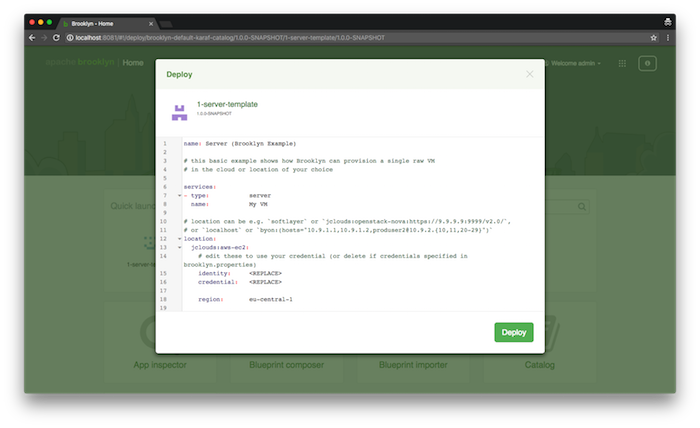Templates and Quick Launch
A template item type is a full application or service. It consists of one or more entities together with policies, configuration, parameters and locations/reference.
It is also composable: it can be used as an entity in another entity or application template.
The “Home” screen in the UI includes a “Quick Launch” bar which by default shows all items in the catalog with itemType: template,
making it easy for users to deploy things without any composition.
When an item is selected, it can be simply configured and immediately deployed,
or it can be edited in a simple in-line YAML editor
or it can be opened in the composer.
If the template is a valid plan without a location, the simple configuration view is used. This prompts a user to select a name, location, and values for the config parameters. The user can then easily deploy it, or if they wish open it in one of the other two modes. The simple YAML editor will edit the YAML that references the template, whereas the composer will actually load the YAML of the item, with any values set in the simple view.
If the template declares a location – or if the template is not valid YAML – then the simple editor is opened immediately, with the template loaded exactly as it is defined. Comments can be included to facilitate editing.
It is also possible to curate which items appear in “Quick Launch”, and which locations/reference.
If the tag catalog_quick_launch is set on any template in the catalog,
then only templates with that tag will be displayed.
(If nothing has such a tag, then all templates are displayed.)
Of course other tags can be added as usual.
Similarly with locations/reference, if any locations/reference have that tag, then only locations/reference with that tag will be available in the deploy dropdown. If there is only one location, it is pre-selected. So by tagging just one location, it can be ensured to be automatically selected. Additionally if any locations/reference have that tag, the “Create Location” option is suppressed, as it is assumed the Quick Launch is being used in a curated environment where that option is not meant for end-users. (This can be changed through config options in the code, for users who wish to produce their own UI.)
For example, the following catalog BOM will add a template for a single server to the catalog, ensuring it appears in Quick Launch (with the tag), and triggering the simple YAML editor when opened (because it has a location defined):
brooklyn.catalog:
items:
- id: 1-server-template
itemType: template
name: "Template 1: Server"
tags: [ catalog_quick_launch ]
description: |
Sample YAML to provision a server in a cloud with illustrative VM properties
item:
name: Server (AMP Example)
# this basic example shows how AMP can provision a single raw VM
# in the cloud or location of your choice
services:
- type: server
name: My VM
# location can be e.g. `softlayer` or `jclouds:openstack-nova:https://9.9.9.9:9999/v2.0/`,
# or `localhost` or `byon:(hosts="10.9.1.1,10.9.1.2,produser2@10.9.2.{10,11,20-29}")`
location:
jclouds:aws-ec2:
# edit these to use your credential (or delete if credentials specified in brooklyn.properties)
identity: <REPLACE>
credential: <REPLACE>
region: eu-central-1
# we want Ubuntu, with a lot of RAM
osFamily: ubuntu
minRam: 8gb
# set up this user and password (default is to authorize a public key)
user: sample
password: s4mpl3
Editing from Catalog and from Templates
Only bundles created by uploading to the catalog a single BOM fle containing a single entity – eg br catalog add my.bom or added from the Composer – are able to be edited directly from the Catalog. When a ZIP/JAR/directory is uploaded to the catalog, the type it contains are not editable via the UI. This is because the UI does not support editing multiple files and a folder structure, and to prevent confusion where items from a multi-type bundle (an archive, eg br catalog add my.zip) are edited and subsequently saved back as a new, different single-type BOM-based bundle.
It is of course possible to copy the source code of a type to the composer (from a source control project or from the Catalog), edit it in the composer, edit it in your source control project, and then create and upload a new bundle.
It is supported standard practice for items labeled as “templates”, to be opened in the Composer via the Quick Launch, edited, and saved back as a new item (new name and bundle); this is creating a new type from an existing template, rather than attempting to update the template in situ, so does not expose users to the confusion of the same type in multiple bundles.